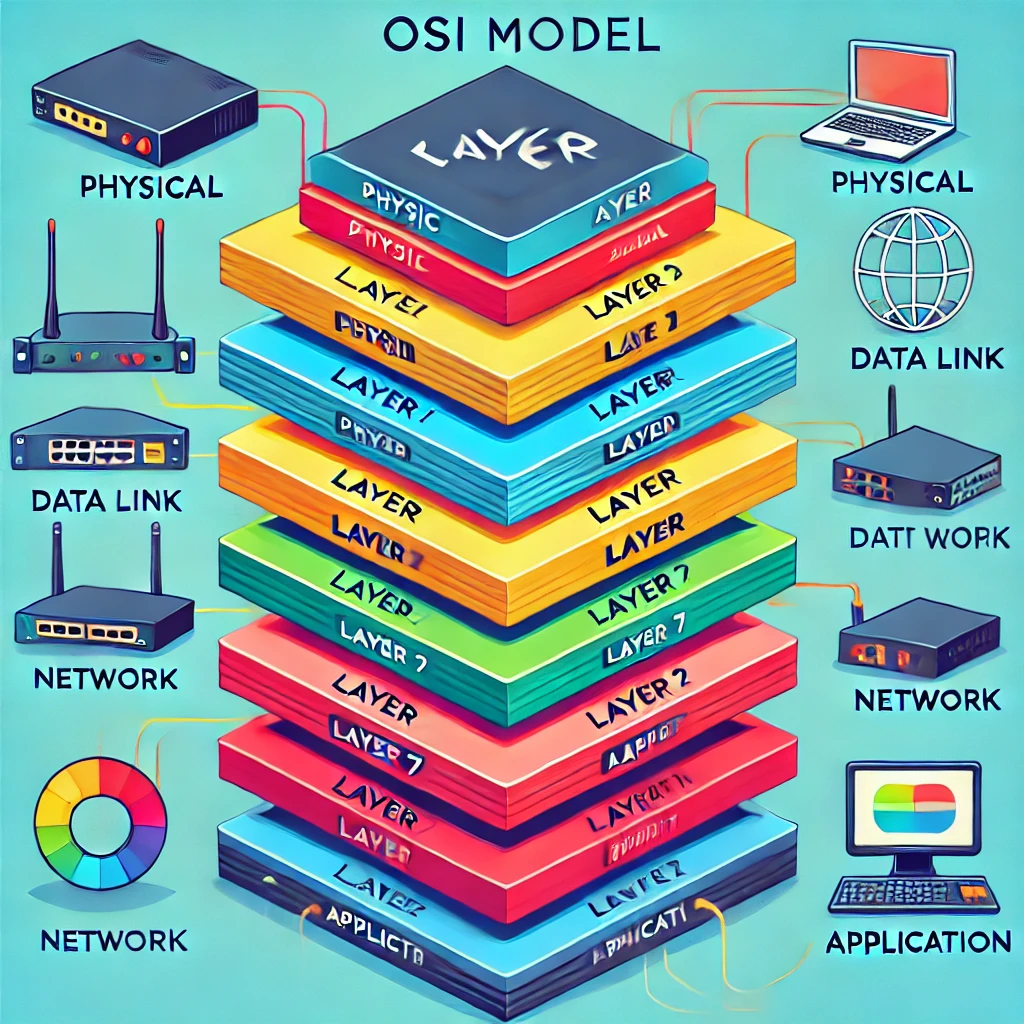Welcome to the final chapter of your networking journey: Troubleshooting! 🛠️ In this lesson, we’ll walk through the troubleshooting methodology step-by-step. This process is crucial when diagnosing and solving network problems, ensuring you don’t miss important details and can resolve issues efficiently. Whether it’s a simple misconfiguration or a complex multi-layered problem, using a structured approach will help you tackle any challenge. Let’s explore this proven methodology and get you ready to troubleshoot like a pro! 🚀
1️⃣ Step 1: Identify the Problem 🔍
The first step in any troubleshooting process is to identify the problem. This involves recognizing that something is wrong and starting to gather basic details about the issue. The goal is to get an initial understanding of the symptoms and define the scope of the issue.
- How to do it: Listen to users’ reports or monitor system alerts. This will help you frame the problem and set expectations for resolving it.
- Example: If users are reporting network connectivity issues, your first step is to verify that there is indeed a network disruption.
💡 Tip: Don’t jump to conclusions at this stage—your job is to gather as much information as possible without making assumptions.
2️⃣ Step 2: Gather Information 📝
Once you’ve identified that a problem exists, the next step is to gather more detailed information. The more data you collect, the better your chances of resolving the issue efficiently.
- How to do it:
- Check logs, error messages, and monitoring tools.
- Use network diagnostics (e.g., ping, traceroute) to assess the situation.
- Collect details about the affected systems (e.g., OS, network configuration).
💡 Example: If users can’t access a specific server, you might check logs on the server, look for any recent configuration changes, and run ping or traceroute to see if the server is reachable from the network.
3️⃣ Step 3: Question Users 🙋♂️
Question the users experiencing the issue. This helps you understand how the problem manifested and whether users can provide any clues or details you might not get from logs alone.
- Ask questions like:
- “When did the problem start?”
- “Did you notice anything unusual before it happened?”
- “Is anyone else experiencing the same issue?”
💡 Example: A user reports slow internet speeds. Asking questions might reveal that this happens only when they stream videos, indicating that the issue could be related to bandwidth usage or throttling.
4️⃣ Step 4: Identify Symptoms 💡
Pinpointing the symptoms is critical. What exactly is happening? Is it a specific application not working, or is the entire network affected? Understanding the symptoms helps narrow down the potential causes.
- How to do it: Isolate the problem as much as possible. Are specific devices, users, or locations affected? What works and what doesn’t?
💡 Example: If all users in a specific office are experiencing slow connections, but remote workers are unaffected, you can conclude that the issue may be isolated to the local network or hardware in that office.
5️⃣ Step 5: Determine if Anything Has Changed 🔄
Ask if anything has recently changed. Often, network problems arise after changes such as software updates, configuration changes, or hardware installations.
- How to do it: Review logs, check recent updates, or talk to the team to see if any changes were made that might have triggered the problem.
💡 Example: After a firewall update, users report being unable to access certain websites. The update may have introduced new filtering rules that are blocking traffic.
6️⃣ Step 6: Duplicate the Problem (If Possible) 🧪
Try to recreate the problem in a controlled environment. If you can replicate the issue, you’ll be in a better position to understand the cause and fix it.
- How to do it: Use test systems, dummy accounts, or isolated environments to duplicate the problem and observe its behavior.
💡 Example: A user reports that a specific application crashes when they click a button. Testing the same action on a similar device can help you verify the issue.
7️⃣ Step 7: Approach Multiple Problems Individually 🧩
Sometimes, multiple problems occur at the same time. It’s important to address each issue separately, rather than trying to tackle everything at once.
- How to do it: If there are multiple symptoms, isolate and troubleshoot one problem at a time.
💡 Example: If a user is experiencing slow Wi-Fi and can’t print to the network printer, treat these as separate issues, starting with the most pressing one.
8️⃣ Step 8: Establish a Theory of Probable Cause 🧠
Now that you’ve gathered enough information, it’s time to establish a theory about what might be causing the issue. This is where you begin hypothesizing based on the data you’ve collected.
- How to do it:
- Think through the logical possibilities.
- Use the OSI model as a guide, considering whether the issue could be related to physical connectivity, network protocols, or application issues.
💡 Example: If users can’t connect to the internet, you might hypothesize that the problem is with the DNS settings or a misconfigured router.
9️⃣ Step 9: Question the Obvious 💭
Don’t overlook simple issues. Sometimes the solution is as easy as checking the basics like cables, power connections, or configurations that are easily missed.
- How to do it: Start with the obvious solutions—Is the device plugged in? Is the correct network selected? Is the router powered on?
💡 Example: Before assuming the worst, you find that the user’s network cable is loose, which explains why they can’t access the network.
🔟 Step 10: Consider Multiple Approaches 🔀
If your first theory doesn’t work, consider different angles to solving the issue. Multiple approaches can include checking different layers of the OSI model or dividing the problem into smaller components to investigate.
- Common approaches:
- Top-to-bottom OSI model: Start at the top (application layer) and work down to the physical layer.
- Bottom-to-top OSI model: Start at the physical layer (cables, hardware) and move upward.
- Divide and conquer: Narrow down where the issue is by testing each layer individually until the problem is isolated.
💡 Example: If network devices can’t communicate, you might start by testing physical connections (bottom-to-top), or you could begin by verifying the application is correctly configured (top-to-bottom).
1️⃣1️⃣ Step 11: Test the Theory to Determine the Cause 🔍
Once you have a theory, test it to see if it holds up. Your goal is to confirm or reject your theory based on the evidence you gather from the tests.
- How to do it: Implement the changes you think might resolve the issue (in a test environment if possible) and observe whether the problem persists.
💡 Example: If you suspect a DNS issue, change the device’s DNS settings to a public DNS server (e.g., Google DNS) to see if it resolves the connection problem.
1️⃣2️⃣ Step 12: If the Theory is Confirmed, Determine the Next Steps 📝
If your theory is correct, it’s time to decide the next steps to fully resolve the problem. These steps might involve rolling out a permanent fix, updating systems, or replacing faulty hardware.
💡 Example: After confirming that a misconfigured firewall rule is causing the issue, your next steps might involve updating the rule to allow the necessary traffic and monitoring network performance.
1️⃣3️⃣ Step 13: If the Theory is Not Confirmed, Establish a New Theory or Escalate 🔄
If your theory doesn’t resolve the problem, you need to either revise your theory or escalate the issue to someone with more expertise. Don’t get stuck on one solution—be flexible in your approach.
- How to do it: Revisit the information you gathered, or escalate the issue to a colleague or vendor who may have more experience.
💡 Example: After testing your theory that the problem was caused by a DNS misconfiguration (and it wasn’t), you might escalate the issue to the networking team to investigate deeper.
1️⃣4️⃣ Step 14: Establish a Plan of Action to Resolve the Problem 📋
Once you’ve confirmed the cause, you need to create a plan of action to fix the issue. This plan should include steps to solve the problem and account for any potential side effects.
- How to do it: Develop a clear and systematic plan, detailing the steps required to fix the issue and prevent further impact.
💡 Example: You create a plan to update a router’s firmware, notify users of potential downtime, and verify the router’s functionality after the update.
1️⃣5️⃣ Step 15: Implement the Solution or Escalate as Necessary 🚀
With your plan in place, you’re ready to implement the solution. If the problem is beyond your control, escalate it to someone with the authority or expertise to resolve it.
- How to do it: Apply the fix and monitor the system to ensure it resolves the issue without causing additional problems.
💡 Example: After applying the firewall fix, you monitor the network for 24 hours to ensure traffic is flowing smoothly and the issue doesn’t recur.
1️⃣6️⃣ Step 16: Verify Full System Functionality and Implement Preventive Measures ✅
After resolving the issue, verify that everything is working as expected. Test the system thoroughly to ensure full functionality is restored, and consider implementing preventive measures to avoid the problem in the future.
- How to do it:
- Test all relevant systems.
- Ensure the problem doesn’t reappear.
- Take steps to prevent similar issues from happening, such as updating configurations, educating users, or strengthening security.
💡 Example: After fixing a DNS issue, verify that all users can resolve domain names correctly and access the internet. You might also set up monitoring to catch similar problems in the future.
1️⃣7️⃣ Step 17: Document Findings, Actions, and Outcomes 📝
The final step in the troubleshooting process is documentation. This is crucial for future reference and for sharing knowledge with your team. Document the problem, the steps you took to resolve it, and any lessons learned.
- How to do it: Write a detailed report that includes the cause of the problem, the actions taken to resolve it, and any recommendations for avoiding the issue in the future.
💡 Example: After resolving a network outage, you document that a misconfigured router was the cause, outline the steps taken to fix it, and recommend regular configuration reviews to prevent similar outages.
🚀 Conclusion: Troubleshoot Like a Pro with a Structured Approach!
Using a structured troubleshooting methodology helps you diagnose and resolve network problems efficiently and effectively. By following this step-by-step process, you’ll be able to systematically identify issues, test solutions, and implement fixes with confidence. From gathering information to documenting your findings, this methodology ensures nothing is missed and that problems are resolved quickly and thoroughly.
💡 Action Step: The next time you encounter a network issue, use this troubleshooting methodology to systematically work through the problem. Start by gathering information and questioning the obvious, then test your theory and document your solution. Share your experience with your team to help improve future troubleshooting efforts!
And don’t forget to test your skills by taking a Kahoot quiz on the troubleshooting process. Good luck, and keep those networks running smoothly! 🎉