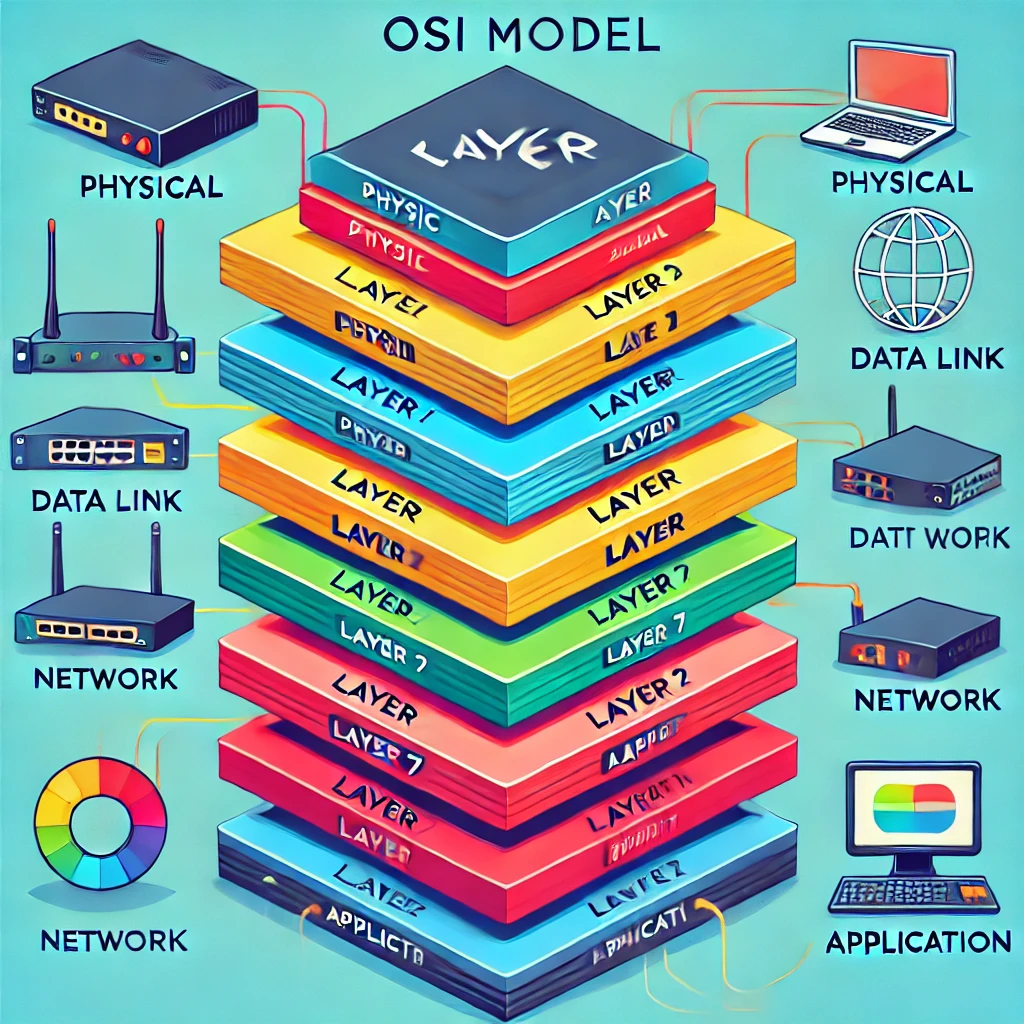Hey there, network troubleshooter! 🚀 In today’s lesson, we’re tackling a key aspect of network troubleshooting: cabling and physical interface issues. From choosing the correct cable type to diagnosing signal degradation and interface problems, understanding these issues is critical for maintaining a reliable network. We’ll also explore hardware-specific issues like Power over Ethernet (PoE) and transceiver mismatches. Ready to dive in? Let’s go! 🌐💪
1️⃣ Cable Issues 🔌
The first step in troubleshooting network connectivity problems is often to examine the physical cables. Choosing the wrong type of cable, or using damaged or improperly terminated cables, can lead to degraded performance or complete connection failures.
1. Incorrect Cable ❌
Using the wrong type of cable for a network connection can cause data transmission issues.
- Common mistakes:
- Using Ethernet cables (Cat5/6/7/8) in environments that require fiber optic cables.
- Using patch cables for long-distance runs instead of structured cabling.
💡 Example: You accidentally use a Cat5 cable instead of a Cat6 cable for a gigabit connection, which results in slower speeds or frequent connection drops.
2. Single Mode vs. Multimode Fiber 🌐
Fiber optic cables come in two types: single mode and multimode. Using the wrong type can affect the performance or connectivity of a fiber network.
- Single mode: Used for long-distance communication (up to 100 km), it uses a single light path for data transmission.
- Multimode: Ideal for short distances (up to 2 km), it uses multiple light paths for data transmission but experiences more signal degradation over distance.
💡 Example: If you accidentally use multimode fiber for a long-distance connection, signal degradation will occur, resulting in poor or no connectivity.
3. Cable Categories: Cat5/6/7/8 📏
Ethernet cables come in different categories, each designed for specific data speeds and distances.
- Cat5: Supports up to 100 Mbps over 100 meters.
- Cat5e: Supports gigabit speeds (1 Gbps) over 100 meters.
- Cat6: Supports up to 10 Gbps over shorter distances (up to 55 meters for 10 Gbps).
- Cat6a, Cat7, Cat8: Higher-end cables that support 10 Gbps or higher, designed for data centers and high-speed networks.
💡 Example: Using a Cat5 cable for a gigabit connection will limit your speeds to 100 Mbps, creating a bottleneck in the network.
4. Shielded Twisted Pair (STP) vs. Unshielded Twisted Pair (UTP) 🔧
STP (Shielded Twisted Pair) cables have additional shielding to protect against electromagnetic interference (EMI), while UTP (Unshielded Twisted Pair) cables are more prone to interference but are commonly used in standard office environments.
- When to use STP: In environments with high EMI, such as near machinery or in data centers.
- When to use UTP: In typical office environments where interference is minimal.
💡 Example: Using UTP cables in a factory with heavy machinery can lead to EMI, causing network instability and degraded performance. STP cables would be a better choice.
2️⃣ Signal Degradation 📉
As signals travel through cables, they weaken over distance, especially with long runs. Signal degradation can occur in both copper and fiber optic cables, resulting in poor connectivity, slower speeds, or data loss.
- How to diagnose: Use network testing tools like cable testers or time-domain reflectometers (TDR) to measure the strength and quality of the signal.
💡 Example: A 120-meter Ethernet cable run experiences significant attenuation, causing slower speeds and packet loss. The solution is to reduce the cable length or use signal repeaters.
3️⃣ Crosstalk and Interference 🔊
Crosstalk occurs when the signals in adjacent cables interfere with each other. Interference can also be caused by external sources like electromagnetic fields, electrical equipment, or radio frequencies.
- Types of crosstalk:
- Near-End Crosstalk (NEXT): Occurs near the transmitting end.
- Far-End Crosstalk (FEXT): Occurs at the far end of the cable run.
💡 Example: If Ethernet cables are running too close to electrical wiring or other network cables, crosstalk can degrade the signal, causing slower speeds or dropped connections.
4️⃣ Attenuation 📏
Attenuation refers to the weakening of a signal as it travels over long distances. The longer the cable, the more the signal weakens, leading to poor performance.
- How to fix it: Reduce the length of the cable run or use repeaters to boost the signal along the way.
💡 Example: An Ethernet cable run of over 100 meters without a repeater may suffer from attenuation, causing dropped packets or slower network speeds.
5️⃣ Improper Termination 🔧
Incorrectly terminated cables can cause connectivity issues or degraded signal quality.
- How to diagnose: Use a cable tester to check if the cables are properly terminated. Ensure that the correct pinout is followed (T568A or T568B standards).
💡 Example: A patch cable has been terminated with the wrong pinout, causing connectivity issues. Re-terminating the cable with the correct pinout fixes the problem.
6️⃣ Transmitter (TX) / Receiver (RX) Transposed 🔄
Sometimes, the transmit (TX) and receive (RX) pairs can be crossed, preventing communication between devices.
- How to diagnose: Check the cable ends and ensure the TX on one device connects to the RX on the other device.
💡 Example: A crossover cable is required to connect two similar devices (e.g., two switches), but a straight-through cable was used instead, causing communication failure.
7️⃣ Interface Issues 🖧
Network interfaces can encounter issues that impact data transmission. Monitoring interface counters can help identify problems such as errors and dropped packets.
Common Interface Issues:
- Increasing Interface Counters: A spike in errors on an interface could indicate a physical problem, like bad cables, interference, or hardware faults.💡 Example: You notice an increase in CRC errors, indicating possible cabling issues or interference.
- Cyclic Redundancy Check (CRC): CRC errors occur when data is corrupted during transmission. This is often caused by bad cables, interference, or network congestion.💡 Example: A cable tester identifies that a poorly shielded cable is causing CRC errors during transmission.
- Runts: Packets smaller than the minimum allowed size (64 bytes) due to collision or a faulty network interface card (NIC).💡 Example: Replacing a faulty NIC in a device fixes the issue of runt packets on the network.
- Giants: Packets larger than the maximum allowed size (usually 1,518 bytes), often caused by misconfigured network devices.💡 Example: A misconfigured MTU (Maximum Transmission Unit) on a router could cause giants to be sent, leading to packet drops.
- Drops: Packets are dropped when network devices are overwhelmed or cannot process traffic fast enough.💡 Example: A congested switch or router drops packets, causing performance issues. Upgrading the device or optimizing traffic can resolve this.
8️⃣ Port Status & Errors 🚦
Issues with network ports can result in loss of connectivity or degraded performance.
Common Port Status Problems:
- Error Disabled: The port is disabled due to an error (e.g., port security violation or loop detection).💡 Example: A port is placed in an error-disabled state after detecting a MAC address violation. Investigating and reconfiguring port security fixes the issue.
- Administratively Down: The port is manually disabled by the network administrator.💡 Example: A port is mistakenly left administratively down after network maintenance, causing connectivity issues for connected devices.
- Suspended: The port is suspended due to a configuration issue or violation.💡 Example: A misconfigured port channel causes the interface to enter a suspended state, preventing communication.
9️⃣ Hardware Issues ⚙️
Physical hardware issues can lead to network disruptions, such as power problems or transceiver mismatches.
Common Hardware Issues:
- Power over Ethernet (PoE): Devices like IP cameras and wireless access points rely on PoE for power. If the power budget is exceeded, devices may not function correctly.💡 Example: An overloaded switch providing PoE runs out of power for new devices, causing network devices like cameras to lose power.
- Power Budget Exceeded: If too many PoE devices are drawing power, the switch’s power supply may be insufficient to support all devices.
- Transceiver Mismatch: Using incompatible transceivers can result in failed connections or degraded performance.💡 Example: A multimode fiber transceiver is mistakenly installed where a single mode transceiver is needed, leading to poor signal quality.
- Incorrect Standard: Using hardware that doesn’t support the required networking standard (e.g., 10GbE vs. 1GbE) can cause connectivity issues or poor performance.
- Signal Strength: Weak signal strength in wireless or fiber connections can result in intermittent connectivity or data loss.💡 Example: Weak Wi-Fi signal strength in certain parts of the office results in users experiencing dropped connections or slow speeds. Installing additional access points improves coverage.
🚀 Conclusion: Mastering Cabling and Physical Interface Troubleshooting!
Understanding and diagnosing cabling and interface issues is essential for ensuring a reliable, high-performing network. From choosing the right cable to diagnosing CRC errors and signal degradation, using the correct tools and methodologies will allow you to quickly resolve physical network issues and prevent future disruptions.
💡 Action Step: Review your current cabling infrastructure. Are there any areas where attenuation, interference, or port issues could be causing performance problems? Share your troubleshooting tips or experiences with your network on LinkedIn or Facebook!
And don’t forget to test your skills with a Kahoot quiz on cabling and interface troubleshooting! 🎉