
1. Introduction to Python for Network Automation
Network automation is a game-changer for network engineers, allowing us to manage network devices efficiently and reduce human error. Python is the go-to language for network automation due to its simplicity and powerful libraries like Netmiko, which facilitate network device interaction.
In this post, we\’ll start our journey into network automation using Python. We\’ll cover everything from installing Python and Netmiko to running a simple script that connects to a Cisco device.
2. Why Python for Network Automation?
Python is widely used in network automation because of its:
Ease of Learning: Python\’s syntax is clear and concise, making it accessible for beginners.
Extensive Libraries: Libraries like Netmiko, Paramiko, and NAPALM make network automation straightforward.
Community Support: Python has a large, active community, providing ample resources and support for new learners.
3. Installing Python
Before diving into automation, you need to have Python installed on your system. Let\’s walk through the steps to install Python:
Download Python:
Visit the Python official website.
Choose the latest version of Python for your operating system.
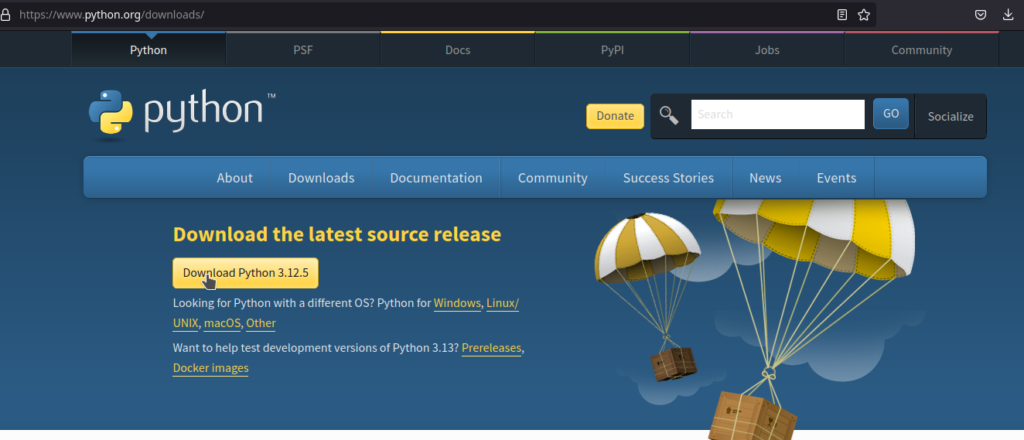
- Follow the prompts in the installer. Make sure to check the box that says “Add Python to PATH” during the installation process.
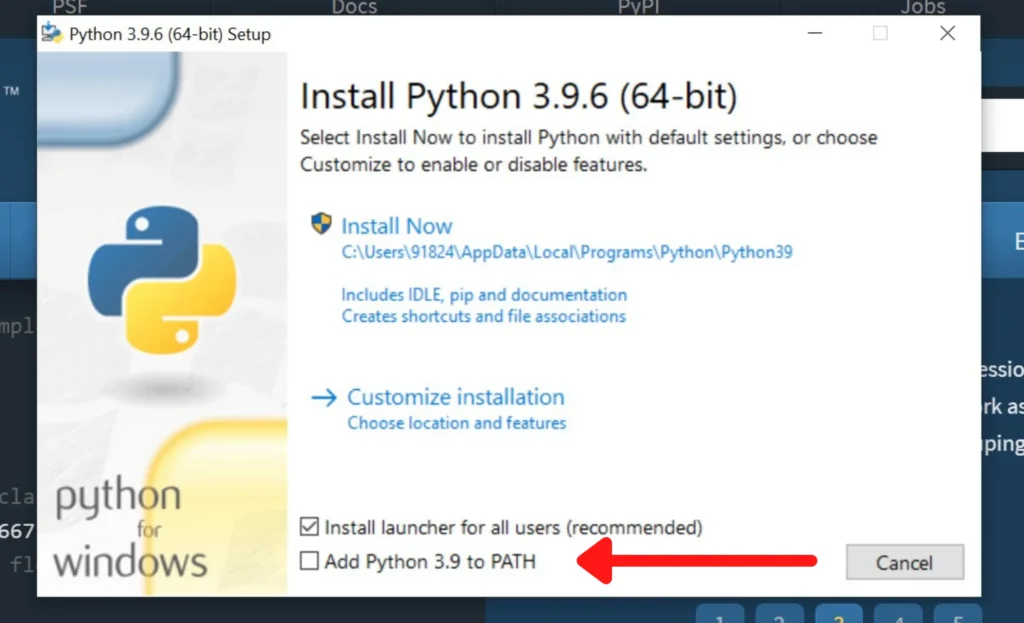
5. Understanding PIP (Python Package Installer)
PIP is Python’s package installer, allowing you to install and manage additional libraries that aren’t included in the standard library. It is essential for installing Netmiko and other dependencies.
To check if PIP is installed, open CMD from windows and run:
pip --version
6. Installing Netmiko and Dependencies Once Python and PIP are set up, you can install Netmiko using PIP:
pip install netmiko
7. Writing Your First Python Script with Netmiko
pip install netmiko
Now that Netmiko is installed, let’s write a simple script to connect to a Cisco device in a public sandbox environment. This script will connect to the device and display the prompt.
Keep a new file and paste this script to it. (main.py)Note: it has to end with .py
from netmiko import ConnectHandler
# Define device details
cisco_device = {
'device_type': 'cisco_ios',
'host': 'sandbox-iosxe-latest-1.cisco.com', # Public Cisco sandbox
'username': 'admin',
'password': 'C1sco12345',
}
# Establish connection
connection = ConnectHandler(**cisco_device)
# Show connection success Message
print("Connected successfully to the switch")
# Show prompt
print(connection.find_prompt())
# Close connection
connection.disconnect()
8. Run Your Script
To run your Python script, follow these steps:
Open Command Prompt (CMD):
-
On Windows, press Win + R, type cmd, and hit Enter.
On macOS or Linux, open the Terminal application.
Navigate to the Folder of Your Script:
Use the cd command to change directories to the folder where your Python script is saved.
For example, if your script is in the Documents folder, you would type:
CD Documents
Run Your Script:
python main.py
Once you’re in the correct folder, run your Python script by typing:
Note: This assumes your script is named main.py. If your file has a different name, replace main.py with your script’s name.
Closing Note:
If you have any questions or need further assistance, feel free to reach out to me on LinkedIn! I’m always happy to help fellow network engineers and Python enthusiasts. Connect with me on LinkedIn.

